How to install SIMH AltairZ80 emulator?

In this tutorial, we will install the SIMH AltairZ80 emulator. This Altair 8800 simulator is part of the SIMH family of simulators. Unlike a real Altair 8800 it features several enhancements:
- Choice of processor (8080 CPU, Z80 CPU or 8086 CPU)
- Optional banked memory (16 banks with 64 Kbyte)
- MMU supporting ROM and memory mapped I/O
- Optional hard drive support for additional storage capacity
- Networking support via TCP/IP for client/server systems
- Support for multiple consoles
- Timer and keyboard generated interrupts
- Various devices for Northstar, Vector Graphic and CompuPro
- Ability to set the clock speed for “real-time” simulation (useful for games)
Installing
Linux
Installing from source code
Like other emulators of SIMH family, the recommended way to install it is to compile it from source code. First, we need to install some tools and dependencies to build it. On Ubuntu/Debian based distros, run the following command:
sudo apt install git make gcc libpcre3-dev libedit-dev libpng-dev
On Fedora and related distros, run:
sudo dnf install git which make gcc pcre-devel libedit-devel libpng-devel
On openSUSE and related distros, run:
sudo zypper in git which make gcc pcre-devel libedit-devel libpng16-devel
On Arch based distros, run:
sudo pacman -S git which make gcc pcre libedit libpng
Now, move to the Downloads folder and clone the SIMH repository:
cd ~/Downloads
git clone https://github.com/simh/simh.git
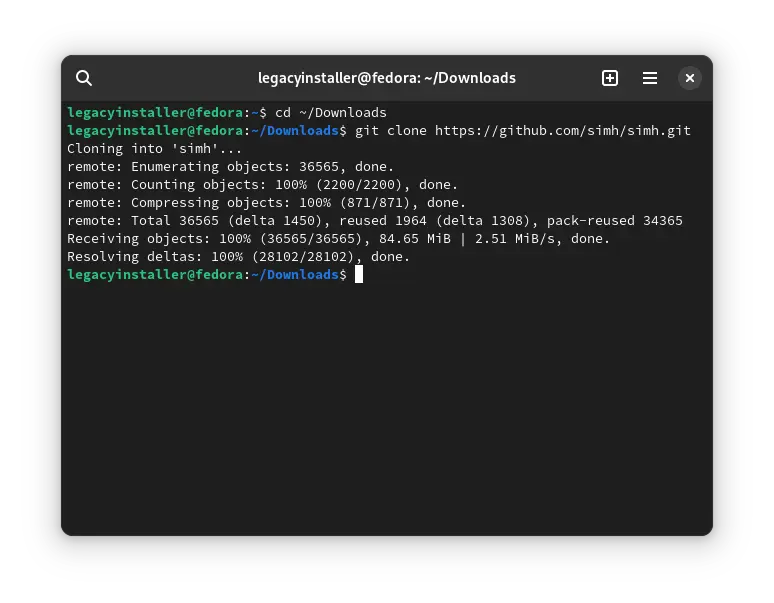
Move to the simh folder:
cd simh
Run the following command to start compiling the AltairZ80 emulator:
make altairz80
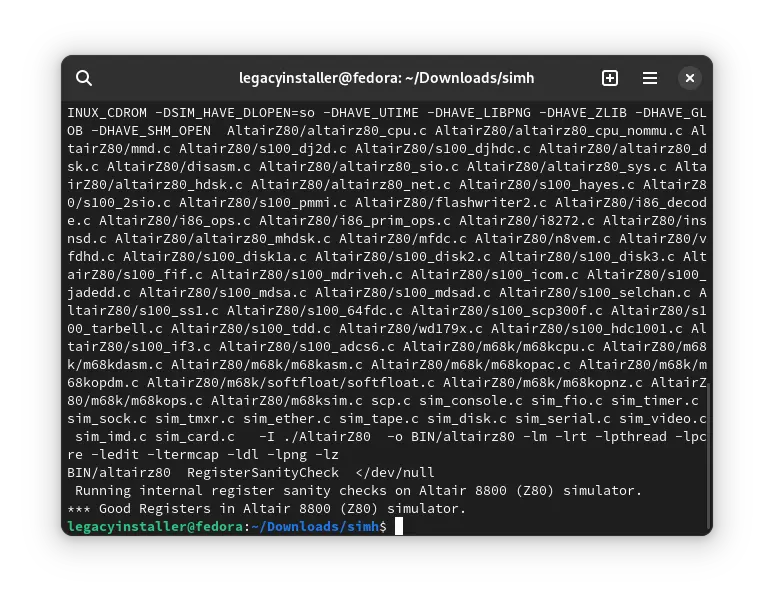
It will take some time to compile, depending on your hardware. When it is done, move to the BIN folder:
cd BIN
We will install the executable in /usr/local/bin so that we can call it without specifying its path:
sudo install altairz80 /usr/local/bin/
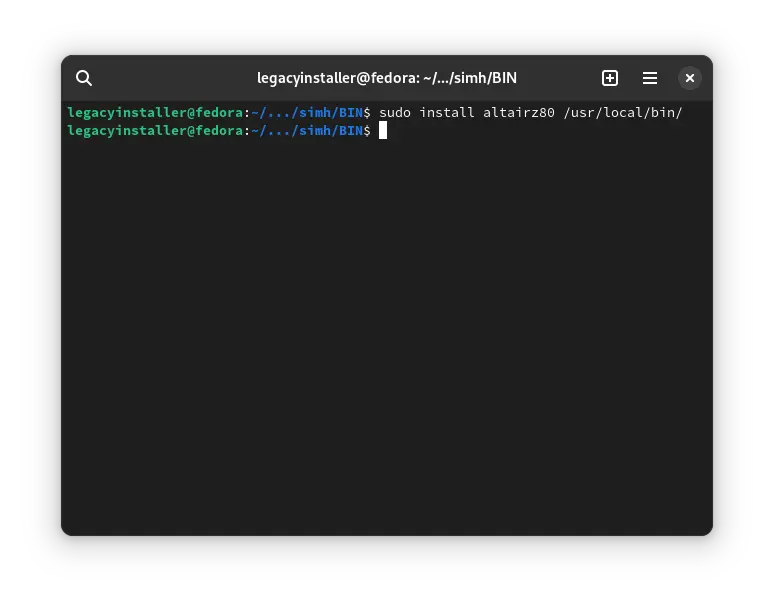
Enter your password when asked to do so.
We have installed the SIMH AltairZ80 emulator. Now you can start it. Just run this command:
altairz80
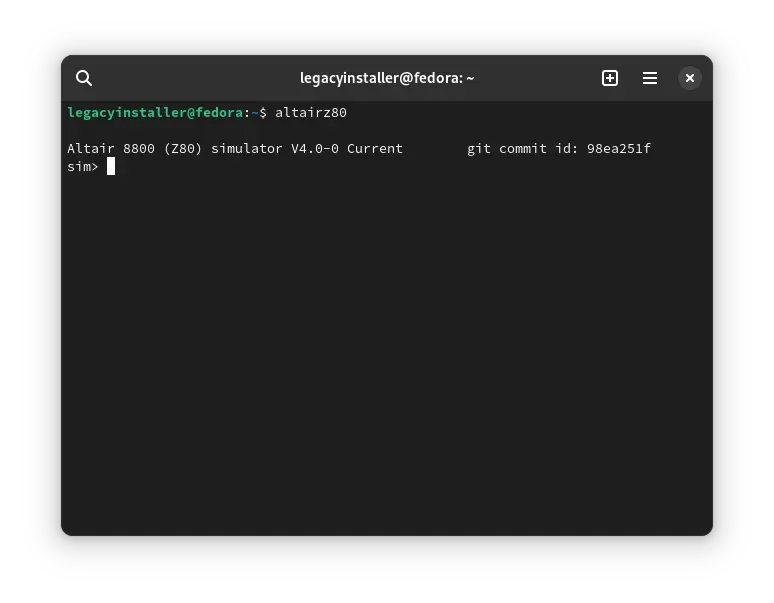
Binary Installation
You can also install it from a binary. You can download an executable from here:
For other systems, you can download an executable from here: https://schorn.ch/altair.html
We need to use the command line to install the emulator. Start your Terminal and move to your Downloads folder.
You can run the ls command to verify that the file you downloaded is there. Now run the following command to extract the executable:
tar -xzf altairz80l64.tar.gz
Now run the ls command again. There will be many files. We need the altairz80 file.
We will install the executable in /usr/local/bin so that we can call it without specifying its path:
sudo install altairz80 /usr/local/bin/
Enter your password when asked to do so.
We have installed the SIMH AltairZ80 emulator. Now you can start it. Just run this command:
altairz80
There are also some documentation included in the archive. If you want, you can read them, else you can delete them. Delete the rest of the files. They are not needed.
Install from distribution repository
SIMH AltairZ80 emulator is available in Ubuntu repositories in simh package. You can install it on Ubuntu and any Ubuntu/Debian based system using the following command:
sudo apt install simh
simh. It may or may not work with the VirtualHub tutorials. The best way to install SIMH emulators is from source, as explained above. If you don't want to compile it yourself, you can install it from a binary.This will prompt you for your password. Enter it. The simh package will install. Now you can run the AltairZ80 emulator:
altairz80
Many other distributions also package simh, but they do not contain the AltairZ80 emulator.
Conclusion
That's it. We installed the SIMH Altairz80 emulator. Now you can follow the tutorials on VirtualHub which uses this emulator.
To exit the emulator, type exit and press enter.
Windows
You can download an archive for windows from here. Now extract the archive. Inside, you will find two .exe files. One is for 64 bit and one for 32 bit. Copy the respective file for your system to somewhere and delete the other one. Rename the file to altairz80.exe and move it to somewhere (if you have added some folder to the PATH environment variable previously, you can move the altairz80.exe file to that folder).
Now add the folder where you moved the altairz80.exe file to the PATH environment variable. To do so, open the Start menu and search for the Edit the system environment variables entry, which opens up a System Properties window. In the Advanced tab, click on the button Environment Variables. There you’ll see User and System variables, which you’ll be able to edit.
In the section entitled User Variables, double-click on the entry that says Path. Another window will pop up showing a list of paths. Click the New button and paste the path to your altairz80.exe executable there. Once that’s inserted, select your newly added path and click the Move Up button until it’s at the top.
That’s it! You may need to reboot your computer for the changes to take effect, but you should now be able to call altairz80 from the command line:
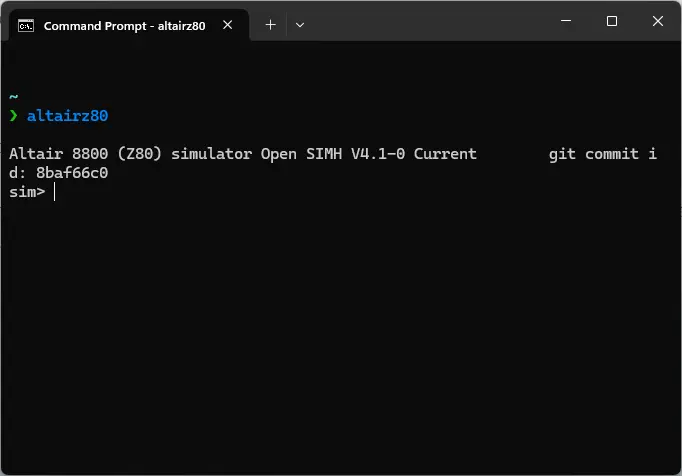
To exit the emulator, type exit and press enter.
There are also some documentation included in the archive. If you want, you can read them, else you can delete them.
AltairZ80.exe to somewhere and add it to the PATH environment variable as explained above.Documentation
The archives also contain the SIMH AltairZ80 emulator guide in PDF format. You can also download the same PDF file from here:
You can download the general SIMH documentation from here:
Credits
Video tutorial
Do you want to follow the tutorial by watching a video? We will post a video on our youtube channel soon.
Archives of this tutorial are available on Wayback Machine.
Tell us about your experience of this page on Discord. Or, just come and chat with us about old software. Join and say “Hi!”:
