How to create a Kubuntu installation media?
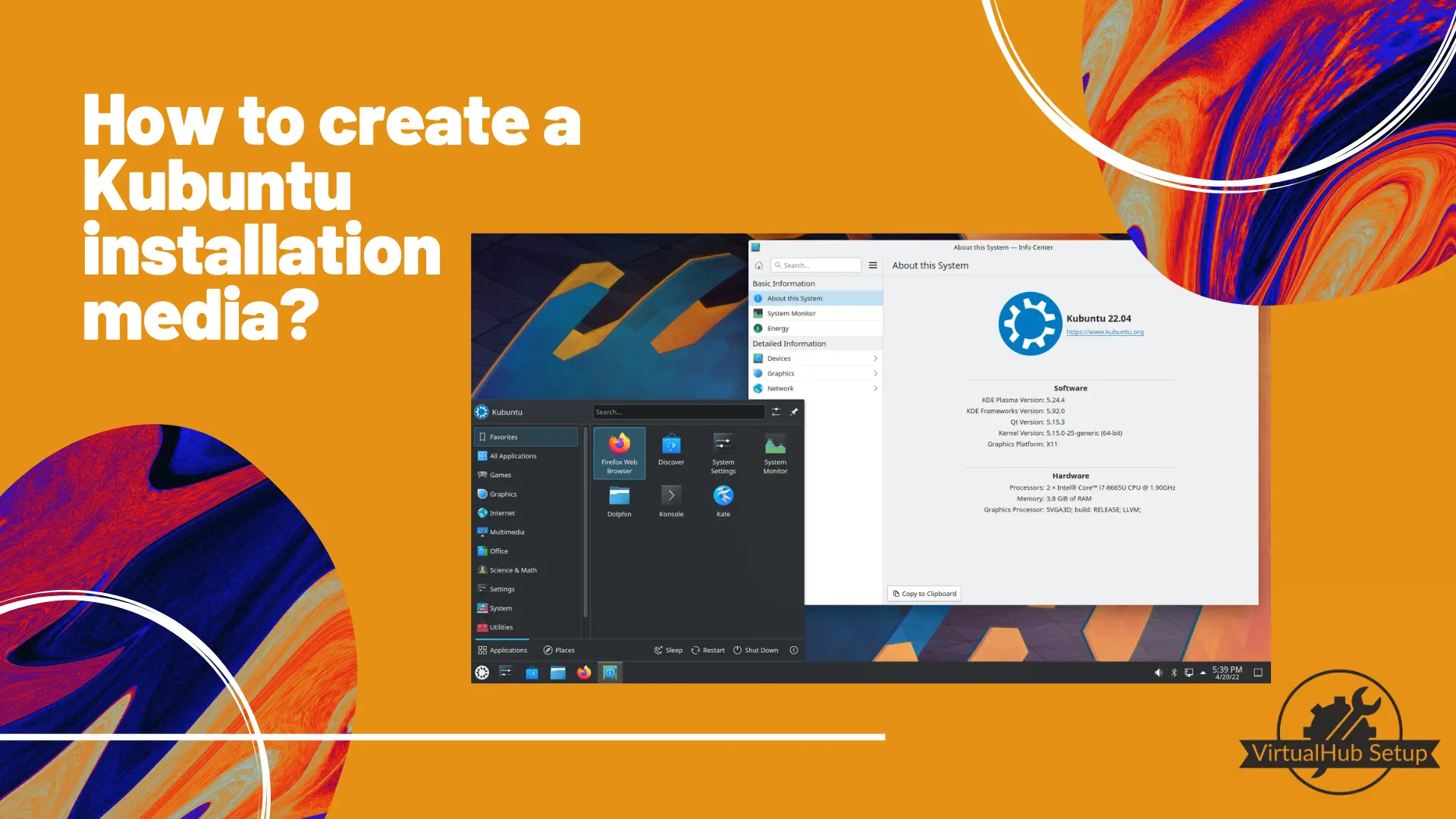
As promised, first we will install a beginner-friendly Linux Distribution, Kubuntu. Kubuntu is a very good Linux distribution. It unites Ubuntu with KDE and the fabulous Plasma desktop, bringing a full set of applications. The installation includes productivity, office, email, graphics, photography, and music applications ready to use at startup. If you have used Windows before, you should be comfortable using it.
To install Kubuntu, first, we need to create an installation media pen drive. You need a pen drive with 4 GB or more storage. Everything stored on the pen drive will be deleted, so make sure you have a backup. Plug this pen drive into your system.
Downloads
Rufus
We will use Rufus to create the installation media, so let us download it. Go to https://rufus.ie. Scroll down a little and download the latest version (At the time of writing, it is 3.20).
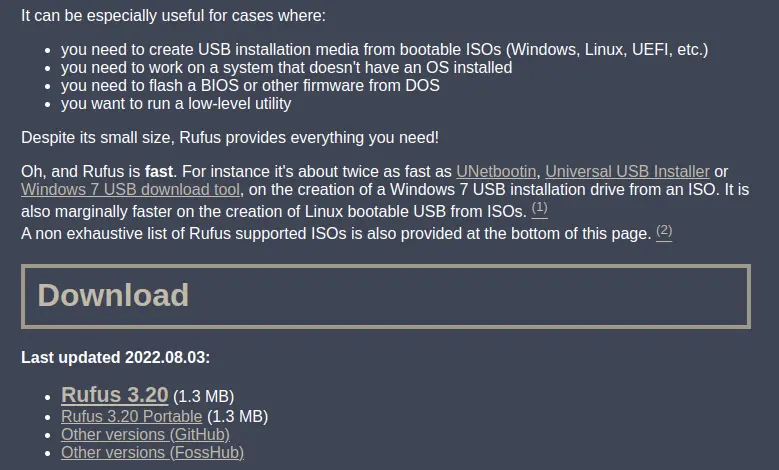
Kubuntu
Now we will download Kubuntu itself. Go to https://kubuntu.org/getkubuntu and download the latest LTS release. In this tutorial, we will use Kubuntu 22.04 LTS.
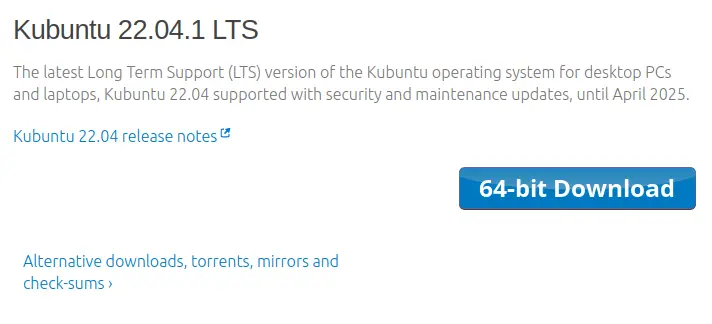
Installation Media Creation
Now we will write the ISO file to the pen drive. Double-click on Rufus to start it. It will ask whether you want to check for updates.
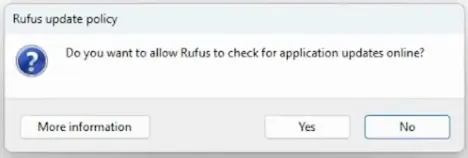
Click on Yes to allow updates. Now Rufus will start.
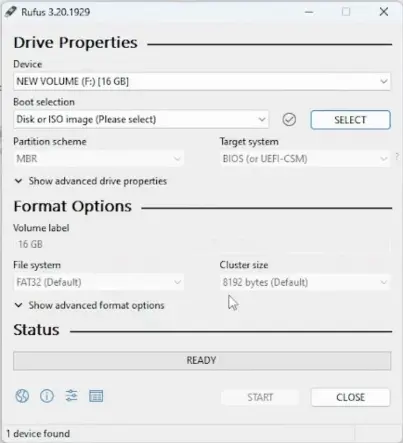
Click on the Select button in the Boot selection portion of the window and choose the ISO file you just downloaded. Make sure your pen drive is selected in the device selection. Click on Start to start writing the image to the pen drive. The following window will open:
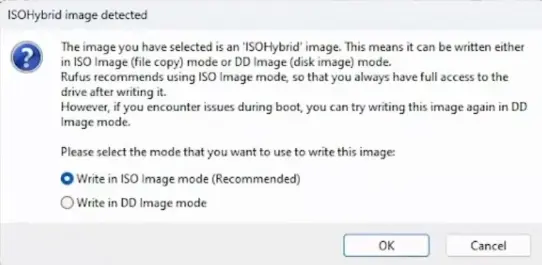
Make sure you choose Write in DD Image mode and click on OK. Rufus will start writing the ISO to the pen drive.
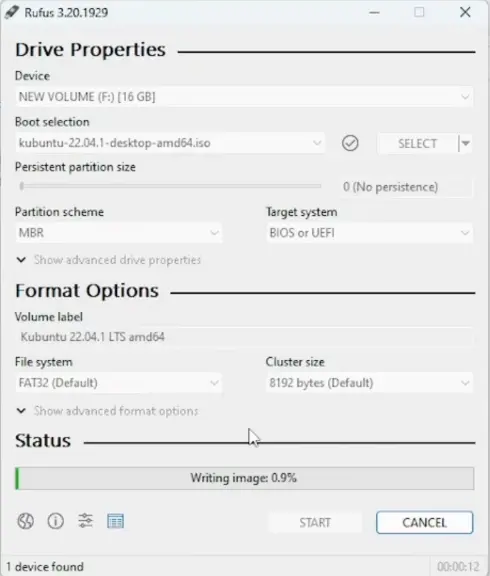
It will take a long time to write the image, depending on the write speed of your pen drive. Have patience. After the image is written, eject your pen drive. That’s it, we created a Kubuntu installation media pen drive. In the next tutorial, we will use it to install Kubuntu.
Video tutorial
Do you want to follow the tutorial by watching a video? Here it is:
Archives of this tutorial are available on Wayback Machine.
Tell us about your experience of this page on Discord. Or, just come and chat with us about old software. Join and say “Hi!”:
