! How to install SIMH HP 2100 emulator?
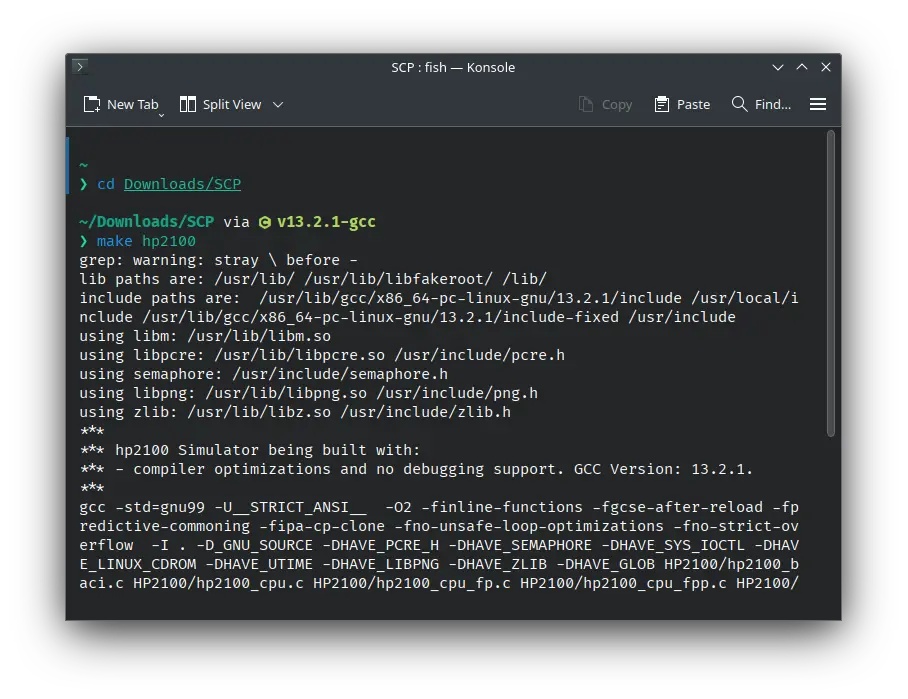
In this tutorial, we will install the SIMH HP 2100 emulator. The HP 2100 is a series of 16-bit minicomputers that were produced by Hewlett-Packard (HP) from the mid-1960s to early 1990s.
Installing
Linux
Installing from source code
Like other emulators of SIMH family, the recommended way to install it is to compile it from source code. First, we need to install some tools and dependencies to build it. On Ubuntu/Debian based distros, run the following command:
sudo apt-get install git make gcc libpcre3-dev libedit-dev libpng-dev
On Fedora and related distros, run:
sudo dnf install git which make gcc pcre-devel libedit-devel libpng-devel
On openSUSE and related distros, run:
sudo zypper in git gawk which make gcc pcre-devel libedit-devel libpng16-devel
On Arch based distros, run:
sudo pacman -S git which make gcc pcre libedit libpng
Now, download the HP 2100 emulator source code:
Extract the zip file in your Downloads folder. You will get a folder named SCP.
In this case, we are installing the emulator from the classical version of SIMH, because that is what works best and is recommended.
Move to the SCP folder:
cd Downloads/SCP
Run the following command to start compiling the emulator:
make hp2100
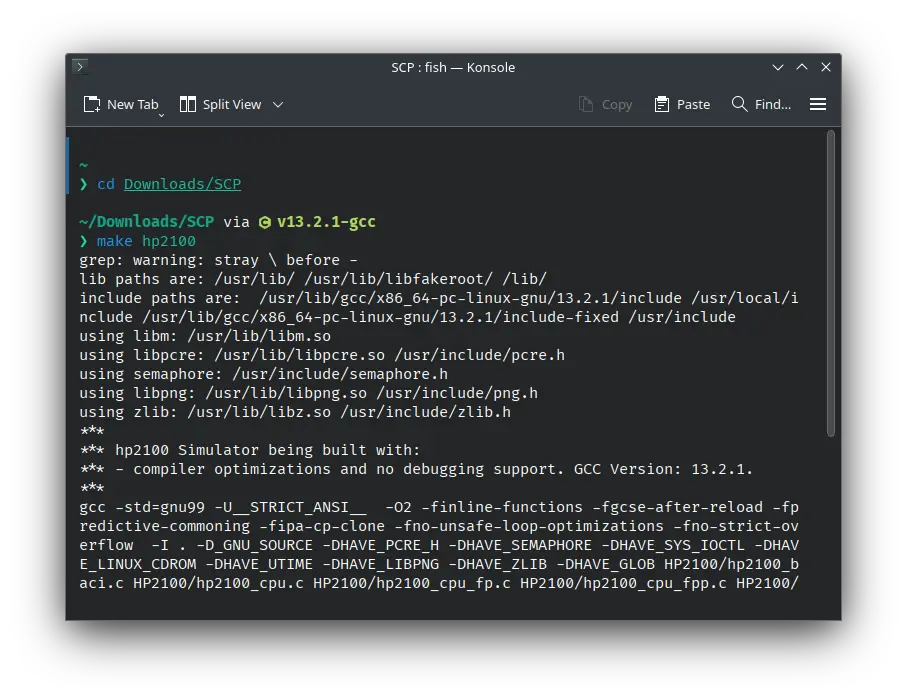
It will take some time to compile, depending on your hardware. When it is done, move back to the Downloads folder:
cd ..
We will install the executable in /usr/local/bin so that we can call it without specifying its path:
sudo install hp2100 /usr/local/bin/
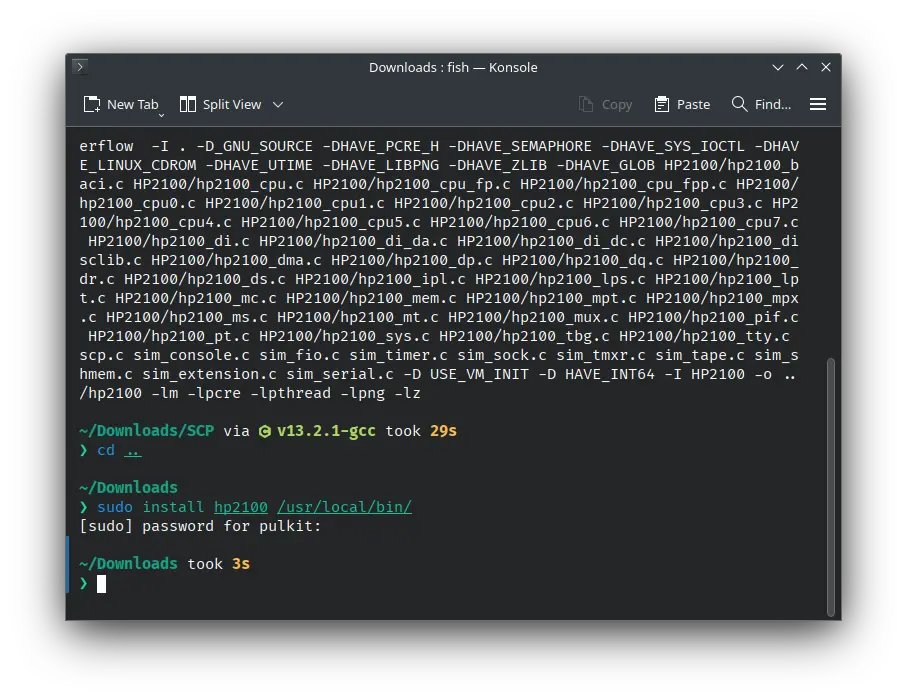
Enter your password when asked to do so.
We have installed the SIMH HP 2100 emulator. Now you can start it. Just run this command:
hp2100
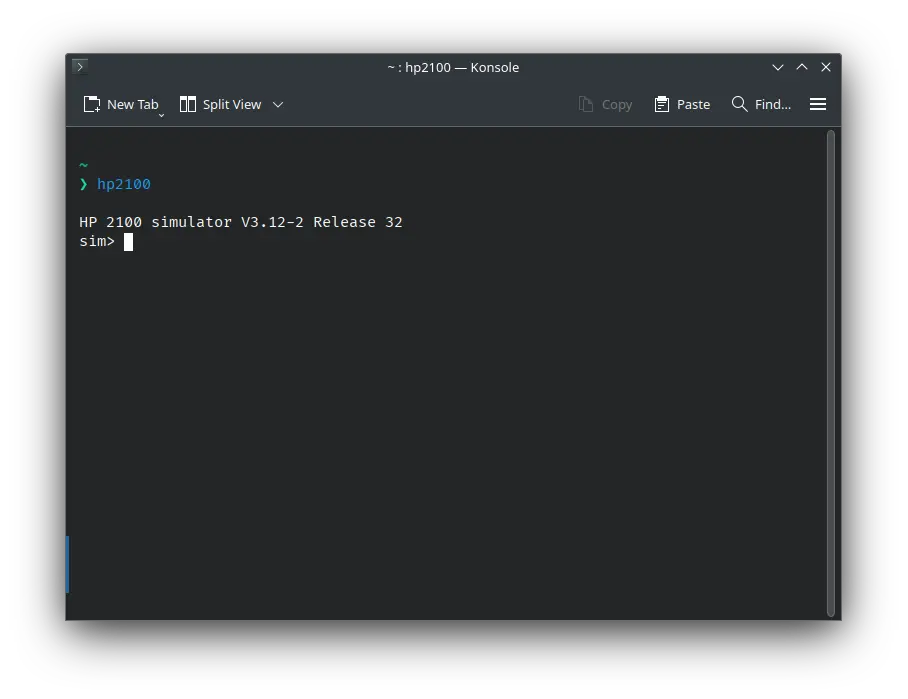
Install from distribution repository
Some old versions of SIMH don't read hp2100.ini file directly. If you are facing that problem, use
hp2100 hp2100.ini instead of simply hp2100 when following VirtualHub tutorials.HP 2100 emulator is available in Ubuntu repositories in simh package. You can install it on Ubuntu and any Ubuntu/Debian based system using the following command:
sudo apt install simh
This will prompt you for your password. Enter it. The simh package will install. Now you can run HP 2100 emulator:
hp2100
Many other distributions also package simh, but their SIMH package don't contain the HP 2100 emulator. We suggest you to install the HP 2100 emulator from source.
simh-git package from the AUR does contain the HP 2100 emulator, but it is not usable. We suggest you to install the HP 2100 emulator from source.Conclusion
That's it. We installed the SIMH HP 2100 emulator. Now you can follow the tutorials on VirtualHub which uses this emulator.
To exit the emulator, type exit and press enter.
Windows
You can download a Windows version of HP 2100 emulator from here:
Extract the zip file, and move the file named hp2100.exe to somewhere (if you have added some folder to the PATH environment variable previously, you can move the hp2100.exe file to that folder).
Now add the folder where you moved the hp2100.exe file to the PATH environment variable. To do so, open the Start menu and search for the Edit the system environment variables entry, which opens up a System Properties window. In the Advanced tab, click on the button Environment Variables. There you’ll see User and System variables, which you’ll be able to edit.
In the section entitled User Variables, double-click on the entry that says Path. Another window will pop up showing a list of paths. Click the New button and paste the path to your hp2100.exe executable there. Once that’s inserted, select your newly added path and click the Move Up button until it’s at the top.
That’s it! You may need to reboot your computer for the changes to take effect, but you should now be able to call hp2100 from the command line:
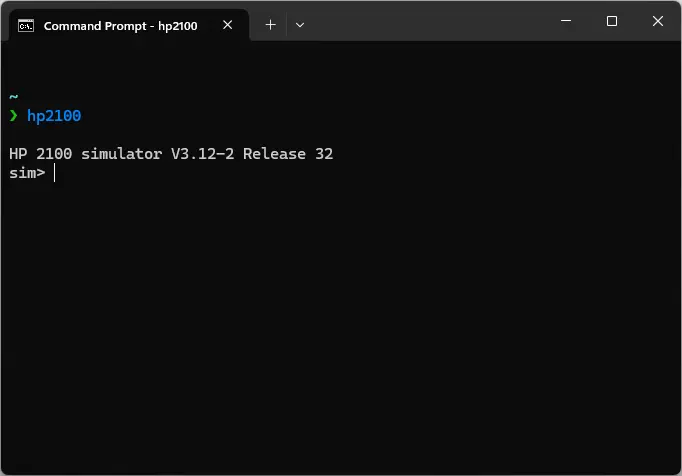
To exit the emulator, type exit and press enter.
Documentation
Credits
Video tutorial
Do you want to follow the tutorial by watching a video? We will post a video on our youtube channel soon.
Archives of this tutorial are available on Wayback Machine.
Tell us about your experience of this page on Discord. Or, just come and chat with us about old software. Join and say “Hi!”:
