! How to install Wild Hare Nova emulator?
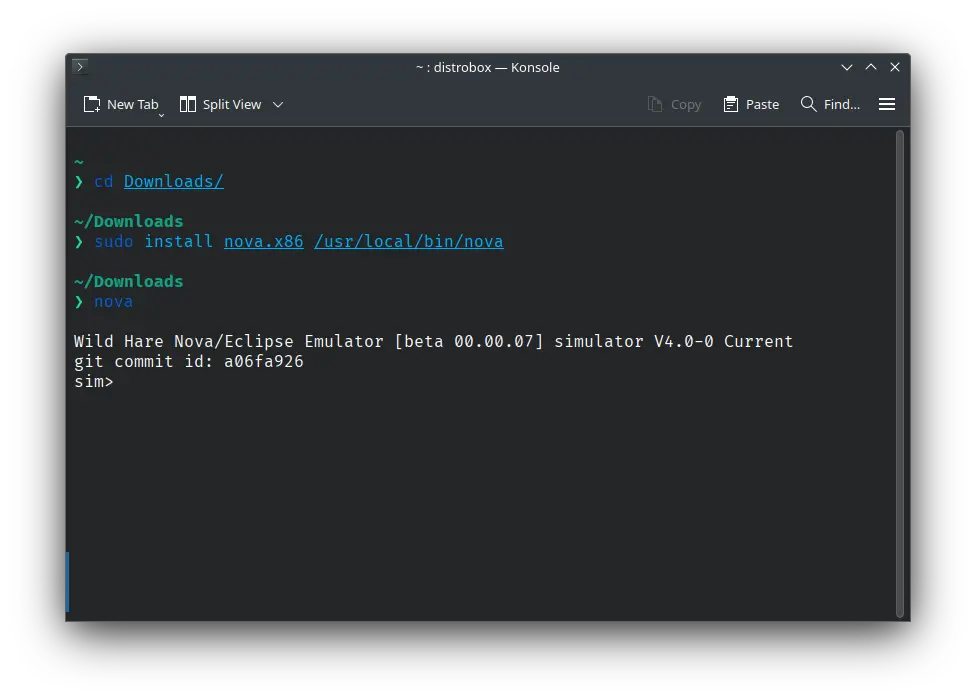
In this tutorial, we will install the Wild Hare Nova emulator. The emulator is based on SIMH, but not a part of SIMH repository.
Installing
Linux
This emulator is only available for Ubuntu. You can try running it on other distros, but if it fails, you can use distrobox to run it using an Ubuntu container.
You can download the emulator executable from here:
Now, open a terminal, move to the folder where you download the file:
cd ~/Downloads
We will install the executable in /usr/local/bin so that we can call it without specifying its path:
sudo install nova.x86 /usr/local/bin/nova
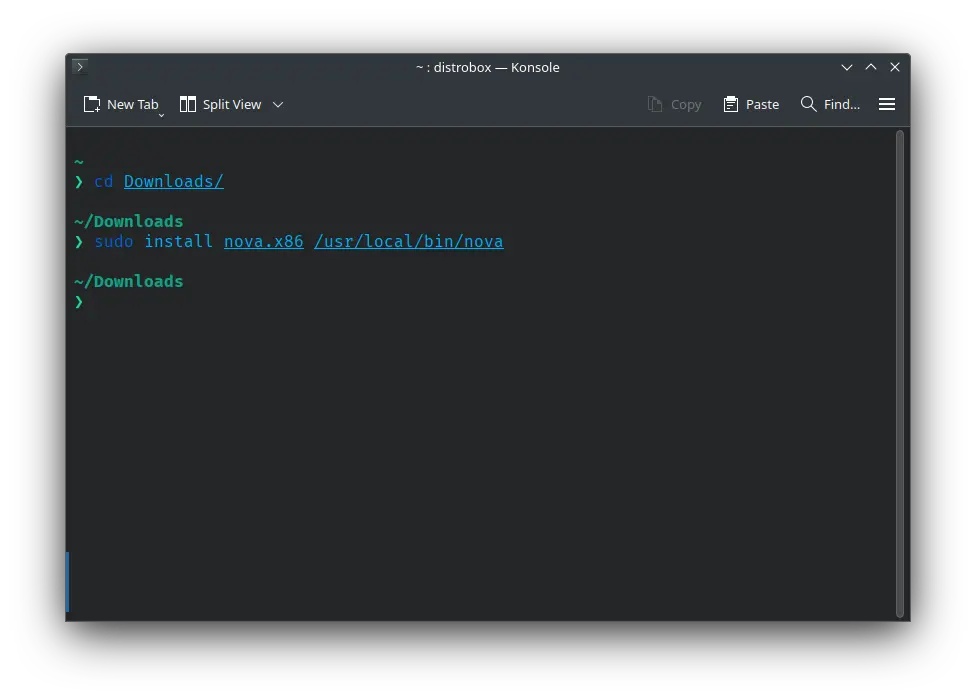
Enter your password when asked to do so.
We have installed the Wild Hare Nova emulator. Now you can start it. Just run this command:
nova
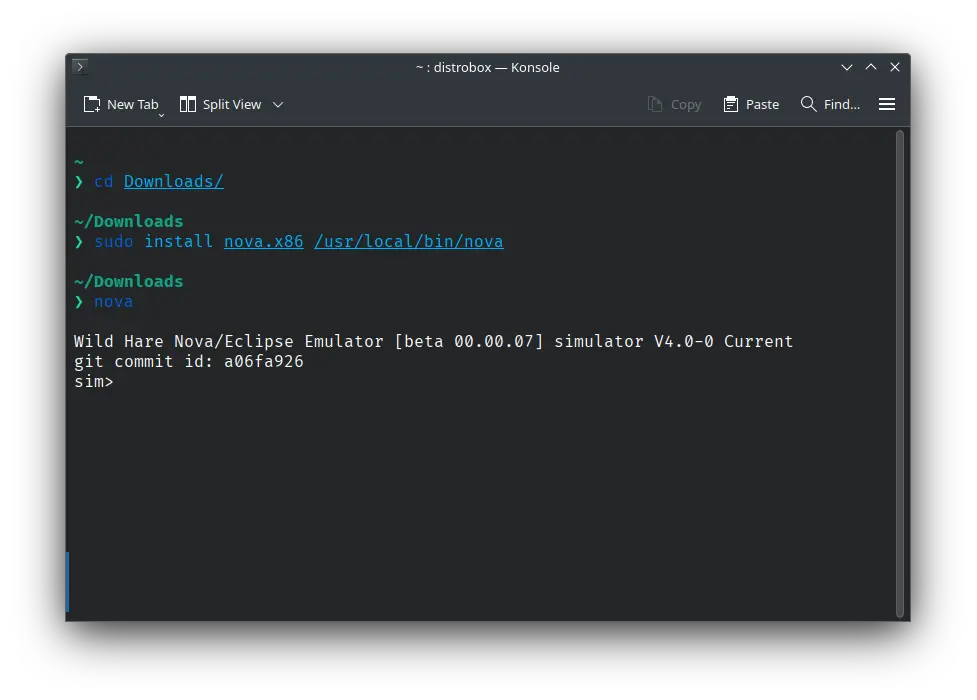
Conclusion
That's it. We installed the Wild Hare Nova emulator. Now you can follow the tutorials on VirtualHub which uses this emulator.
To exit the emulator, type exit and press enter.
Windows
You can download the emulator from here. Move the file named nova.exe to somewhere (if you have added some folder to the PATH environment variable previously, you can move the nova.exe file to that folder).
Now add the folder where you moved the nova.exe file to the PATH environment variable. To do so, open the Start menu and search for the Edit the system environment variables entry, which opens up a System Properties window. In the Advanced tab, click on the button Environment Variables. There you’ll see User and System variables, which you’ll be able to edit.
In the section entitled User Variables, double-click on the entry that says Path. Another window will pop up showing a list of paths. Click the New button and paste the path to your nova.exe executable there. Once that’s inserted, select your newly added path and click the Move Up button until it’s at the top.
That’s it! You may need to reboot your computer for the changes to take effect, but you should now be able to call nova from the command line:
To exit the emulator, type exit and press enter.
Documentation
Credits
Video tutorial
Do you want to follow the tutorial by watching a video? We will post a video on our youtube channel soon.
Archives of this tutorial are available on Wayback Machine.
Tell us about your experience of this page on Discord. Or, just come and chat with us about old software. Join and say “Hi!”:
