How to install PCem?
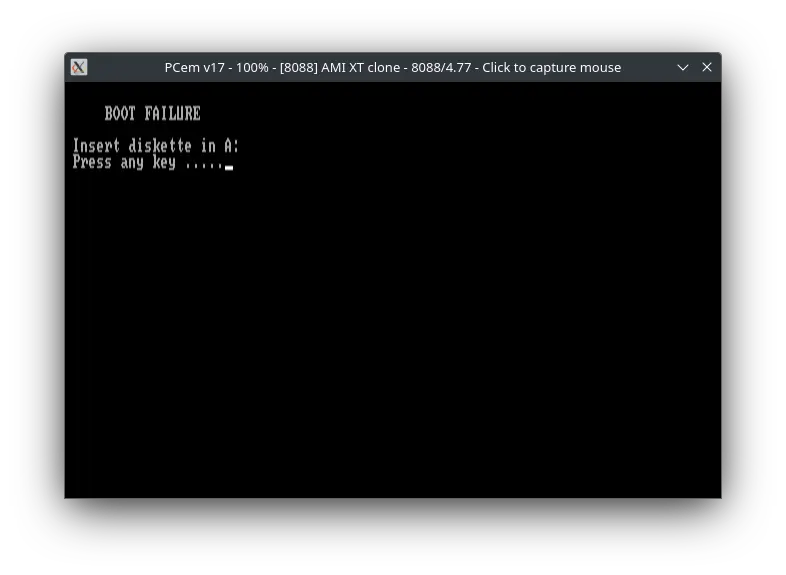
PCem (short for PC Emulator) is an IBM PC emulator for Windows and Linux that specializes in running old operating systems and software that are designed for IBM PC compatibles. Originally developed as an IBM PC XT emulator, it later added support for other IBM PC compatible computers as well.
Installing
Linux
For Linux, PCem only provides source code. We need to compile it from source. Fedora and OpenSUSE have it in their repositories. You can install the pcem package on them. On Arch Linux and related distros, it is available in the AUR.
On Ubuntu and other distros, we need to install it from source. First, we need to install some dependencies. Run the following command to install them.
sudo apt install libsdl2-dev libgl1-mesa-dev libasound2-dev libopenal-dev libwxbase3.0-dev libwxgtk3.0-gtk3-dev gcc make g++
Now download the PCem source package from its website (Local copy). Extract it and open a terminal in that folder.
Run the following command to build and install PCem:
./configure --enable-release-build --enable-networking --enable-networking
make
sudo make install
Now you need to download and place the ROMs in correct location. You can download the ROMs from here (Local Copy). Download the .7z file, extract it and place its contents in ~/.pcem/roms folder. Then you can start PCem by running the pcem command.
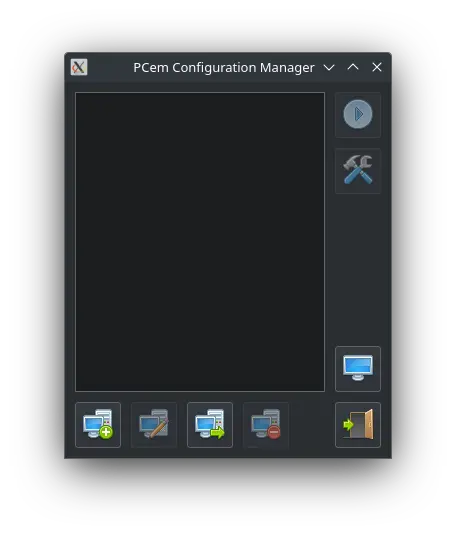
Windows
On Windows, if you install the official package, you would need to place the ROMs in the correct place manually. This can be a hassle. Instead, you can use download a custom installer which includes the ROMs from here (Local Copy). Download the .exe file and run it to start the installer. Complete it and you can then run PCem.
Documentation
There is no official PCem documentation. The README file has some documentation.
Credits
- PCem is an open source software made possible by its awesome developers. You can visit its github page to know more.
Video tutorial
Do you want to follow the tutorial by watching a video? We will post a video on our youtube channel soon.
Archives of this tutorial are available on Wayback Machine.
Tell us about your experience of this page on Discord. Or, just come and chat with us about old software. Join and say “Hi!”:
